Connecting Cameras to Cloud It is recommended that you installed the IP cameras on your premise(s) before you proceed with this process to expedite the connection. |
Choosing Cameras The setup instruction below will get you up and running in no time and you can start watching your secured area from EpiCamera cloud today! |

Step 1: Sign Up As EpiCamera Member Sign up as a member to have access to this cloud solution. Every new member is entitled to enjoy a 1 month Free EPI 1 account for 1 camera. During the 1-month period, you can Upgrade your plan to connect EpiCamera with more cameras and better storage plan. |
|

| Step 2: Set Up Camera |
| 1. | Connect your camera to the NVR or a network |
| 2. | Configure Port Forwarding/NAT at your modem or router for each camera to access all the cameras in one IP address. Watch Tutorial |
| 3. | Configure the Dynamic DNS for the camera using www.dlinkddns.com, www.no-ip.com, www.dyndns.org or similar DDNS provider to allow camera access from the Internet. Watch Tutorial |
| 4. | Configure the FTP Setting of the camera to connect it to EpiCamera. Refer Camera Set Up Manual |
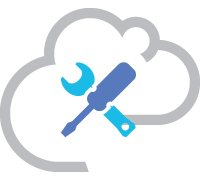
| Step 3: Set Up EpiCamera |
| 1. | Add Camera - Login to www.epicamera.com go to List of Camera, click Add Camera. It is crucial to note that the camera folder has to be the same as you set in the camera console. Failure to do this will cause error in connection. |
| 2. | Embed Streaming URL - To embed live streaming in EpiCamera, find out the streaming URL. Refer Camera Brand |
| Now your cameras are live and you can monitor your site(s) at anytime from anywhere. EpiCamera, as easy as it gets when it comes to monitoring your Surveillance System.
If you have problems to complete this process, contact us at info@epicamera.com or check out our FAQs We'll be happy to assist you. |
Company
|
Policies
|
Customer Zone
|
Popular Links
|